Keeping up with Google’s updates is crucial for anyone who wants to stay on top of their digital game. Whether you’re a website owner, digital marketer, or just tech-savvy, knowing how to check for Google updates can make a significant difference in your online presence and performance. From algorithm changes that affect your search rankings to software updates that keep your devices secure, staying informed is key. Let’s dive into this comprehensive guide to help you stay ahead of the curve.
Understanding Google Updates
Google updates come in various forms, each with its own set of implications. These updates can be broadly categorized into:
- Algorithm Changes: These updates affect how Google ranks websites. Major updates like Google Panda, Penguin, and Hummingbird have historically reshaped search engine optimization (SEO) practices. For instance, the Google Panda update targeted low-quality content, impacting about 12% of search results when it was released.
- App Updates: Regular updates for Google apps like Gmail, Google Maps, and Google Play Store ensure that these apps run smoothly and securely. These updates often include new features, performance improvements, and security patches.
- Security Patches: Google regularly releases security updates to protect users from vulnerabilities. These are crucial for maintaining the security of your data and devices.
- Feature Updates: Google frequently rolls out new features across its products and services. For example, new functionalities in Google Workspace or enhancements in Google Chrome.
Staying informed about these updates can help you optimize your website, enhance user experience, and maintain the security of your digital assets.
Checking for Google Updates on Android
Keeping your Android device updated ensures you get the latest features, security patches, and performance improvements. Here’s how to do it:
System Updates
- Open Settings: Locate the Settings app on your home screen or app drawer.
- Navigate to System: Scroll down and tap on “System” or “Software Update.”
- Check for Updates: Tap on “Check for Updates” or “System Updates.” Your device will automatically scan for any available updates.
App Updates
Regularly updating your apps ensures they run smoothly and securely. Here’s how you can check for app updates:
- Open Google Play Store: Launch the Google Play Store app.
- Tap the Menu Icon: This is usually represented by three horizontal lines in the top-left corner.
- Go to My Apps & Games: Select “My Apps & Games” from the menu.
- Update Apps: Here, you’ll see a list of apps with pending updates. You can update each app individually or tap “Update All” to update all apps at once.
Keeping both your system and apps updated is essential for optimal performance and security.
Also read this : Telekom FintechAsianet: Pioneering the Future of Financial Fusion
Checking for Google Updates on Computers
For those who rely on their computers for daily tasks, ensuring your browser and other Google services are updated is equally important.
Google Chrome Updates
Google Chrome is one of the most widely used browsers, and keeping it updated ensures you have the latest features and security patches. Here’s how to check for updates:
- Open Chrome: Launch the Google Chrome browser.
- Access the Menu: Click on the three vertical dots in the top-right corner.
- Go to Settings: From the dropdown menu, select “Settings.”
- Check for Updates: Scroll down and click on “About Chrome.” Chrome will automatically check for updates and prompt you to install them if available.
Keeping your browser updated not only improves your browsing experience but also enhances security and compatibility with various web applications.
Google Updates on Windows
Windows users can utilize the Google Update tool to manage updates for their Google software and services. This tool simplifies the process, ensuring you stay current with the latest updates.
Using the Google Update Tool
- Search for Google Update: Type “Google Update” in the Windows search bar.
- Open Google Update Settings: Click on the Google Update settings from the search results.
- Check for Updates: Within the Google Update settings, you can manually check for updates, review any pending updates, and configure update preferences.
This tool is particularly useful for managing updates across all your installed Google software, ensuring everything stays up-to-date and secure.
Enabling Automatic Updates
To make your life easier, you can enable automatic updates for both your Android devices and computers.
On Android Devices
- Open Google Play Store: Launch the Play Store app.
- Go to Settings: Tap the menu icon and select “Settings.”
- Enable Auto-update: Tap on “Auto-update apps” and choose your preferred setting (e.g., “Over Wi-Fi only”).
On Computers
- Open Chrome: Launch the Chrome browser.
- Access Settings: Click on the menu icon and go to “Settings.”
- Enable Automatic Updates: Scroll down to “Advanced,” then toggle on “Automatically update Chrome.”
Enabling automatic updates ensures your devices and software always have the latest features and security patches without manual intervention.
Also read this : www.cryptopronetwork.com: Your Ultimate Guide to Crypto Investment
Manual Checks for Google Software Updates
For those who prefer a hands-on approach, manually checking for updates is a straightforward process.
Visiting the Official Google Software Page
- Visit Google’s Software Page: Go to Google’s official software page (e.g., Google Software Updates).
- Compare Version Numbers: Check the listed version numbers against what is installed on your devices.
- Download and Install Updates: If discrepancies are found, download and install the latest versions.
In-App Update Features
- Open the App: Launch the Google app you want to check for updates.
- Access Settings: Navigate to the settings or about section within the app.
- Check for Updates: Look for an option to check for updates and follow the prompts.
Regularly performing manual checks ensures you’re always running the most current and secure versions of Google’s software.
Staying Informed
Staying informed about Google updates helps you adapt quickly and optimize your strategies. Here are some ways to stay in the loop:
Industry News and Official Sources
- Google Blogs: Follow Google’s official blogs for announcements and updates. For example, Google Webmaster Blog.
- Industry News Sites: Subscribe to sites like Search Engine Land, Moz, and Search Engine Journal for insights and analyses.
- Social Media: Follow Google’s official accounts on Twitter, LinkedIn, and other social platforms.
Google Search Console
Google Search Console is a powerful tool for monitoring your website’s performance and staying updated on changes.
- Set Up Alerts: Configure alerts for significant changes in your website’s performance.
- Monitor Updates: Regularly check the Search Console dashboard for updates and recommendations.
Using these tools and resources helps you stay proactive and responsive to Google’s updates.
Fun Facts About Google Updates
To keep things interesting, here are some fun facts about Google updates:
- Over 63,000 Search Queries per Second: Google processes an enormous number of searches daily, highlighting the importance of its algorithm updates.
- First Google Doodle: The first Google Doodle was a stick figure indicating the founders were attending the Burning Man festival.
- Google Panda Update: This major update targeted low-quality content, impacting about 12% of search results.
- Mobilegeddon: This 2015 update prioritized mobile-friendly websites, affecting over 40% of internet searches.
- Hummingbird Update: Released in 2013, it aimed to understand full search queries rather than just keywords.
These facts showcase the significant impact and creative aspects of Google’s updates over the years.
Final Thougths
Staying updated with Google’s changes is essential for maintaining a competitive edge in the digital world. Whether you’re a website owner, marketer, or everyday user, knowing how to check for and manage updates ensures you’re always ahead of the curve. From enabling automatic updates to staying informed through industry news, this guide has provided you with the tools and knowledge to stay on top of Google updates.
Frequently Asked Question
Does Google Update Automatically?
Many Google apps and services auto-update by default, but you can also manually check for and install updates as needed.
How Do I Start Google Updates?
On Android, check for system updates under Settings > Software/System Update. For apps, go to the Play Store > Menu > My Apps & Games.
How Do I Update My Google Operating System?
For Android OS updates, go to Settings > System > Advanced > System Updates. Your device will check for and prompt you to install any available updates.
How Do I Fix Google Updates?
If updates get stuck, try clearing the Google Play Store cache, checking your internet connection, or restarting your device.
How Do I Check My Google Updates?
Check for system updates under Settings on Android or go to Help > About Google Chrome on your computer.
How Does Google Get Updated?
Google releases updates regularly through automatic updates, user-initiated updates, and announcements on their official channels.
How Can I Check for Google Updates?
For apps, go to the Play Store > Menu > My Apps & Games. For Chrome, go to Help > About Google Chrome. For Android OS, check Settings > System Updates.
What Are the Ways to Find Out About Recent Google Updates?
Follow Google’s official blogs, subscribe to industry news sites, and monitor Google Search Console for updates.
Where Can I Look to See If There Have Been Any Recent Google Updates?
Google’s official software page, industry news websites, and Google’s social media accounts are great resources.
Is There a Specific Website or Tool to Check for Google Updates?
Google’s official software page and Google Search Console are primary tools for checking updates.
Why Is It Important to Stay Informed About Google Updates?
Staying informed helps you optimize your website, improve user experience, and maintain security, giving you a competitive edge in the digital space.
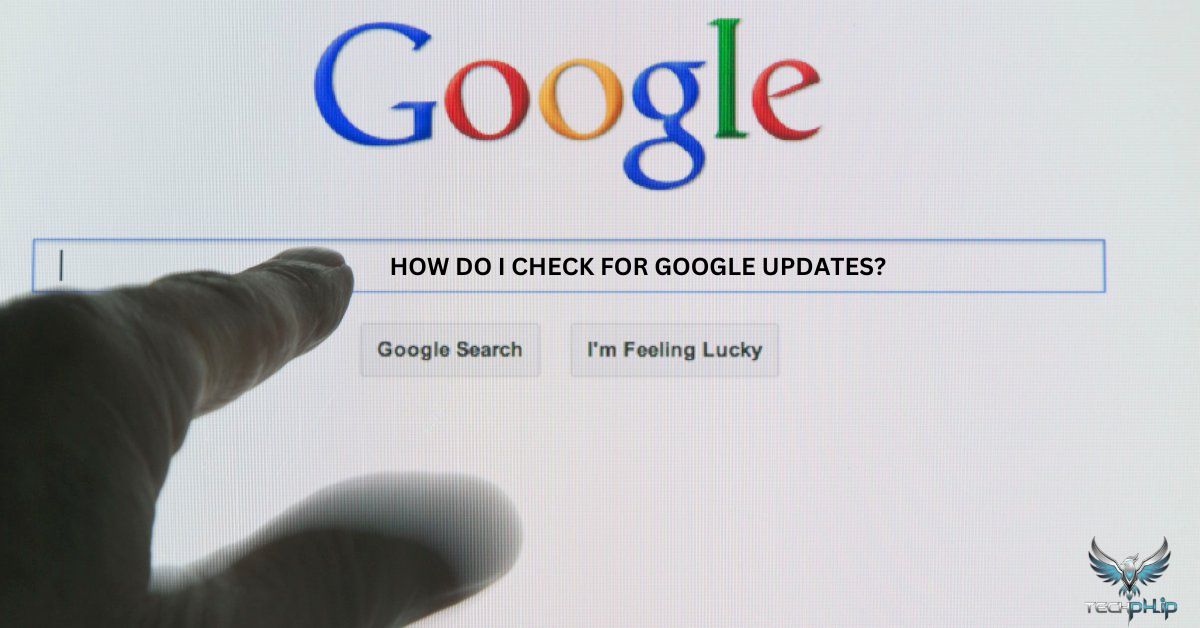











hi dear how are you
i wana talk about your site